In this post, we are going to tell you the basic things to take care when connecting a microphone to the computer and using it correctly.
Seems simple to use a microphone with computer, but believe me, if it starts bugging, its a big problem. One of our readers submitted a problem:
When I Started Microphone, volume is too low.
Microphone is not working on my computer, same microphone works fine on other computer.

We have covered microphone related problems with Windows Vista in this article, but now lets look at it from a generic way. So we will cover three things here:
- Connecting Microphone to the correct port
- Recording Device / Microphone Settings / Sound Settings
- Controlling the volume of microphone
Connect Microphone to Correct port
First of all, it is very important to connect microphone to the correct port on the computer. Some Computers have front and back panels to connect microphones, some have only back panels. All of them have a pink colored port for microphones which is a convention. Make sure you plug in the microphone in this pink port only. For laptops, you will see a small symbol on the port which distinguishes microphone port from speaker port, as seen in image below.

Desktop Front Panel Ports

Desktop Rear-Panel Ports

Laptop Speaker Microphone ports
Microphone Settings
After you have connected it correctly to the computer, make sure that your computer has correct audio drivers installed. For any problems related to drivers, see this link.
Go to Control Panel > Sound and Audio Devices Icon. It will open a windows like one below:

Click on Audio Tab , and now select your Sound Driver or Sound Card Name from the drop down list if it is not correctly selected.

After Selecting correct options, click OK and you are done with this configuration setting.
Volume Control for Microphone
Double Click on Volume Control Icon in your system tray
No Again Click on Options > Properties, it will open a properties window as seen below:

On Properties window, in Playback option, check the Microphone checkbox as seen in picture below:

Now in Recording, Check the Microphone as seen below and press OK.

Now you can see the Microphone Volume Control, here you can increase or decrease microphone volume as per your need. Also, if you are still not happy with Microphone volume, click on advanced button, just below it. This will open an Advanced Control for Microphone window as below.

On this window, check 1 Mic Boost. It will boost the volume of your microphone.

Now you got all the volume control of you microphone in your hand




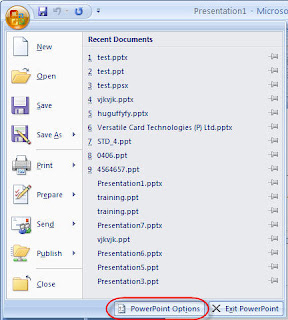
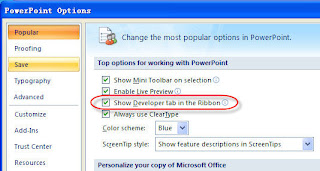

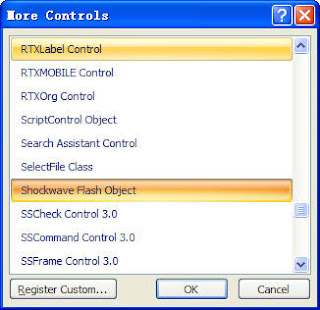

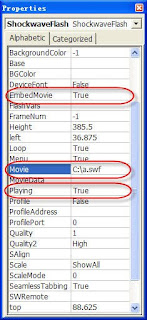



 If you thought Microsoft was going to dump Windows XP completely, think again.
If you thought Microsoft was going to dump Windows XP completely, think again.



